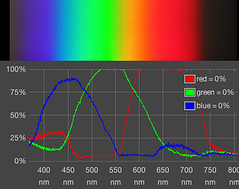Revisions for Spectral Workbench usage
| 52 | warren |
August 21, 2015 16:50
| over 9 years ago
BasicsSpectralWorkbench.org is a web-based software suite for collecting spectra, using your Public Lab DIY spectrometer. Once you have an assembled spectrometer connected to your computer or smartphone, go to https://spectralworkbench.org and click Capture. To use the full functionality, and especially on iOS, you should first log in using your PublicLaboratory.org username. You'll then be able to connect to your spectrometer (desktop or Opera Mobile) or upload a spectrum. Give it a title, tags, and description. CalibrationYou'll notice that many other spectra on the site have a scale showing "nm" or nanometer units on the horizontal axis. To get scaled data, you must calibrate your spectrometer. There are several kinds of calibration but here we're talking about wavelength calibration, which allows your spectrometer to display a wavelength value for any color of light it sees. Luckily, this is easy. 1) Find a fluorescent light bulb -- preferably a compact fluorescent bulb you can put your spectrometer very close to. Point your spectrometer at the bulb -- if it's too bright, point it at a piece of white paper or wall which is brightly illuminated by the bulb.
2) You'll see an image like the above example; if you're on a computer, it may appear horizontally. The lines you see are from mercury in the bulb, and since we know what wavelengths they should be, we can use this to calibrate your device. Save this spectrum, and tag it "fluorescent". Now you'll need to use the analysis tool to calibrate; it will walk you through the process. Read more and watch a short intro video here: Spectral Workbench calibration SamplingHow do you analyze samples of liquids, gases, or solids? Learn more about sampling here: http://publiclab.org/wiki/spectrometry-sampling There are also a variety of activities being documented here if you're looking for spectrometry activities to attempt: http://publiclab.org/wiki/spectrometry-activities AnalysisOnce your spectrometer is calibrated, what do you do next? This is the central question of our open spectrometry community. People are building and using these spectrometers for many reasons and there are different approaches being actively developed. For the time being, try browsing recent contributed open spectrometry research, and look over our growing list of applications and resources We are planning to add details and next steps for:
However, exploring exactly how these things work & how to do them is exactly what we hope to better understand by working together. Join now and take these next steps with us! VideosVarious tutorial videos on using Spectral Workbench. IntroA brief intro to Spectral Workbench's new web-based capture interface, including absorption spectroscopy: CalibrationLearn to calibrate your spectrometer with a compact fluorescent light (CFL). This shows some interfaces which have since been updated and revised, but the basic steps are the same. See Spectral Workbench Help if you have trouble. TroubleshootingMany things can go wrong (or right) when collecting spectra. Here are a few to look out for: BlurrinessDUE TO AN ERROR IN THE PRINTED INSTRUCTIONS, your webcam may be focused incorrectly. The lens should be twisted to focus about 9" or 22 cm away from the webcam (not 3" as the printed instructions said). Read here for more detail OverexposureIf there's too much light, the camera's sensors can't compensate and will be maxed out. On your graph, this looks like it's "hitting the ceiling" and you get a section with only 100% brightness. (Sometimes this happens in only one channel and you can't see until you enable RGB mode, as in the below image.) There are a few things you can do:
By default, Spectral Workbench chooses the top row of pixels as a cross-section of your spectrum image. If there is variability in the brightness of your spectrum image, vertically, as shown below, you may be able to select a different cross-section which does not have clipping. Go to More Tools and choose "Set sample row", then click on the image at a point where the brightness is lower. However, if your spectrum is not perfectly vertical (for example if you've uploaded an image from a smartphone or still camera), selecting a different sample row may invalidate your calibration, since each color is now in a different location in the horizontal axis. In that case, you may need to take a new spectrum with lower light or shorter exposure. Light leakageIf your spectrometer is not sealed well, light may enter the imaging chamber and mess up your readings. The below image has some white light leaking in -- just seal up your spectrometer well with dark tape, especially where your camera attaches to it.
Advanced useTimingSometimes, when using the "waterfall" interface in live capture, you don't quite catch that moment when a flare of light is just perfect. You can use Set sample row under "More tools" on the Analyze page to choose the best cross-section of the image, or use Auto-detect brightest spectrum and the website will try to do it for you.
Webcam configurationMost webcams have auto exposure and color "correction" so that in dim light, you can still see. This will unfortunately change the exposure between readings, so for quantitative work, it must be disabled. On Linux, you can use the "uvcdynctl" utility as outlined here. On a Mac, you can download this utility: http://www.phoboslab.org/log/2009/07/uvc-camera-control-for-mac-os-x "Sluggo" from DM9.se has written a UVC library and control app for OS.X. It works pretty well with a logitech c900 webcam, allowing GUI-based control of whitebalance, exposure, and focus(!). He's also working on an ObjectiveC wrapper. http://www.dm9.se/?tag=uvc-ctrl If you find a comparable utility for Windows, please post it here. Webcam selectionSome computers/browsers will initially choose the built-in webcam instead of the one in your spectrometer. On Chrome, some recent versions make it quite difficult to select the correct camera. Please first confirm that your computer can recognize the camera at all by using a desktop photo booth program and/or trying out this demo site. Chrome ~v30+ In more recent versions of Chrome, you can click the camera-shaped icon in the address bar: Chrome v26+ In slightly older versions of Chrome, you can click the camera-shaped icon in the address bar, then go into the menu settings to choose a camera:
Click "Manage media settings" and close the dialog which pops up (the menu you want is behind it). Then scroll down to find the Media section, and select the webcam, as shown below. Close the Settings page. You may need to reload the Spectral Workbench page now.
Chrome v25 If you are using Chrome 25+ and have a webcam in addition to your spectrometer, Google hid the "camera selection" menu under Settings > Advanced Settings > Privacy > Content Settings > Media > Camera. This is really unfortunate, but Google has improved that interface in more recent versions. Chrome 21-24 In older versions, you can just choose a camera in the dropdown to the upper-right corner, then click Allow to the upper left. Offline useSpectral Workbench may be used offline once it is loaded in your browser. To do so, visit: https://spectralworkbench.org/capture/offline Once you've visited the above address, you will be able to access that page even without an internet connection, as long as you use the same browser. Read more about it here: Spectral Workbench Offline High Resolution CaptureThe webcam in the desktop spectrometer can capture up to 1200x1600, but most applications do not support high-res capture. On a Mac, Quicky is a capture program that grabs lossless video from webcams. Video stills will need to be taken in a program such as quicktime. On Linux, GUVCView can capture high-res as well, directly to PNG or other image. A new browser-based offline version is in development; ask on the mailing list. |
Revert | |
| 51 | warren |
October 23, 2014 22:05
| about 10 years ago
BasicsSpectralWorkbench.org is a web-based software suite for collecting spectra, using your Public Lab DIY spectrometer. Once you have an assembled spectrometer connected to your computer or smartphone, go to https://spectralworkbench.org and click Capture. To use the full functionality, and especially on iOS, you should first log in using your PublicLaboratory.org username. You'll then be able to connect to your spectrometer (desktop or Opera Mobile) or upload a spectrum. Give it a title, tags, and description. CalibrationYou'll notice that many other spectra on the site have a scale showing "nm" or nanometer units on the horizontal axis. To get scaled data, you must calibrate your spectrometer. There are several kinds of calibration but here we're talking about wavelength calibration, which allows your spectrometer to display a wavelength value for any color of light it sees. Luckily, this is easy. 1) Find a fluorescent light bulb -- preferably a compact fluorescent bulb you can put your spectrometer very close to. Point your spectrometer at the bulb -- if it's too bright, point it at a piece of white paper or wall which is brightly illuminated by the bulb.
2) You'll see an image like the above example; if you're on a computer, it may appear horizontally. The lines you see are from mercury in the bulb, and since we know what wavelengths they should be, we can use this to calibrate your device. Save this spectrum, and tag it "fluorescent". Now you'll need to use the analysis tool to calibrate; it will walk you through the process. Read more and watch a short intro video here: Spectral Workbench calibration SamplingHow do you analyze samples of liquids, gases, or solids? Learn more about sampling here: http://publiclab.org/wiki/spectrometry-sampling There are also a variety of activities being documented here if you're looking for spectrometry activities to attempt: http://publiclab.org/wiki/spectrometry-activities AnalysisOnce your spectrometer is calibrated, what do you do next? This is the central question of our open spectrometry community. People are building and using these spectrometers for many reasons and there are different approaches being actively developed. For the time being, try browsing recent contributed open spectrometry research, and look over our growing list of applications and resources We are planning to add details and next steps for:
However, exploring exactly how these things work & how to do them is exactly what we hope to better understand by working together. Join now and take these next steps with us! VideosVarious tutorial videos on using Spectral Workbench. IntroA brief intro to Spectral Workbench's new web-based capture interface, including absorption spectroscopy: CalibrationLearn to calibrate your spectrometer with a compact fluorescent light (CFL). This shows some interfaces which have since been updated and revised, but the basic steps are the same. See Spectral Workbench Help if you have trouble. TroubleshootingMany things can go wrong (or right) when collecting spectra. Here are a few to look out for: BlurrinessDUE TO AN ERROR IN THE PRINTED INSTRUCTIONS, your webcam may be focused incorrectly. The lens should be twisted to focus about 9" or 22 cm away from the webcam (not 3" as the printed instructions said). Read here for more detail OverexposureIf there's too much light, the camera's sensors can't compensate and will be maxed out. On your graph, this looks like it's "hitting the ceiling" and you get a section with only 100% brightness. (Sometimes this happens in only one channel and you can't see until you enable RGB mode, as in the below image.) There are a few things you can do:
By default, Spectral Workbench chooses the top row of pixels as a cross-section of your spectrum image. If there is variability in the brightness of your spectrum image, vertically, as shown below, you may be able to select a different cross-section which does not have clipping. Go to More Tools and choose "Set sample row", then click on the image at a point where the brightness is lower. However, if your spectrum is not perfectly vertical (for example if you've uploaded an image from a smartphone or still camera), selecting a different sample row may invalidate your calibration, since each color is now in a different location in the horizontal axis. In that case, you may need to take a new spectrum with lower light or shorter exposure. Light leakageIf your spectrometer is not sealed well, light may enter the imaging chamber and mess up your readings. The below image has some white light leaking in -- just seal up your spectrometer well with dark tape, especially where your camera attaches to it.
Advanced useTimingSometimes, when using the "waterfall" interface in live capture, you don't quite catch that moment when a flare of light is just perfect. You can use Set sample row under "More tools" on the Analyze page to choose the best cross-section of the image, or use Auto-detect brightest spectrum and the website will try to do it for you.
Webcam configurationMost webcams have auto exposure and color "correction" so that in dim light, you can still see. This will unfortunately change the exposure between readings, so for quantitative work, it must be disabled. On Linux, you can use the "uvcdynctl" utility as outlined here. On a Mac, you can download this utility: http://www.phoboslab.org/log/2009/07/uvc-camera-control-for-mac-os-x "Sluggo" from DM9.se has written a UVC library and control app for OS.X. It works pretty well with a logitech c900 webcam, allowing GUI-based control of whitebalance, exposure, and focus(!). He's also working on an ObjectiveC wrapper. http://www.dm9.se/?tag=uvc-ctrl If you find a comparable utility for Windows, please post it here. Webcam selectionSome computers/browsers will initially choose the built-in webcam instead of the one in your spectrometer. On Chrome, some recent versions make it quite difficult to select the correct camera. Please first confirm that your computer can recognize the camera at all by using a desktop photo booth program and/or trying out this demo site. Chrome ~v30+ In more recent versions of Chrome, you can click the camera-shaped icon in the address bar: Chrome v26+ In slightly older versions of Chrome, you can click the camera-shaped icon in the address bar, then go into the menu settings to choose a camera:
Click "Manage media settings" and close the dialog which pops up (the menu you want is behind it). Then scroll down to find the Media section, and select the webcam, as shown below. Close the Settings page. You may need to reload the Spectral Workbench page now.
Chrome v25 If you are using Chrome 25+ and have a webcam in addition to your spectrometer, Google hid the "camera selection" menu under Settings > Advanced Settings > Privacy > Content Settings > Media > Camera. This is really unfortunate, but Google has improved that interface in more recent versions. Chrome 21-24 In older versions, you can just choose a camera in the dropdown to the upper-right corner, then click Allow to the upper left. Offline useThe offline-usable Java version of Spectral Workbench is no longer actively developed or supported, but you can read about it here: Spectral Workbench Offline High Resolution CaptureThe webcam in the desktop spectrometer can capture up to 1200x1600, but most applications do not support high-res capture. On a Mac, Quicky is a capture program that grabs lossless video from webcams. Video stills will need to be taken in a program such as quicktime. On Linux, GUVCView can capture high-res as well, directly to PNG or other image. A new browser-based offline version is in development; ask on the mailing list. |
Revert | |
| 50 | mathew |
July 29, 2014 15:13
| over 10 years ago
BasicsSpectralWorkbench.org is a web-based software suite for collecting spectra, using your Public Lab DIY spectrometer. Once you have an assembled spectrometer connected to your computer or smartphone, go to https://spectralworkbench.org and click Capture. To use the full functionality, and especially on iOS, you should first log in using your PublicLaboratory.org username. You'll then be able to connect to your spectrometer (desktop or Opera Mobile) or upload a spectrum. Give it a title, tags, and description. CalibrationYou'll notice that many other spectra on the site have a scale showing "nm" or nanometer units on the horizontal axis. To get scaled data, you must calibrate your spectrometer. There are several kinds of calibration but here we're talking about wavelength calibration, which allows your spectrometer to display a wavelength value for any color of light it sees. Luckily, this is easy. 1) Find a fluorescent light bulb -- preferably a compact fluorescent bulb you can put your spectrometer very close to. Point your spectrometer at the bulb -- if it's too bright, point it at a piece of white paper or wall which is brightly illuminated by the bulb.
2) You'll see an image like the above example; if you're on a computer, it may appear horizontally. The lines you see are from mercury in the bulb, and since we know what wavelengths they should be, we can use this to calibrate your device. Save this spectrum, and tag it "fluorescent". Now you'll need to use the analysis tool to calibrate; it will walk you through the process. Read more and watch a short intro video here: Spectral Workbench calibration SamplingHow do you analyze samples of liquids, gases, or solids? Learn more about sampling here: http://publiclab.org/wiki/spectrometry-sampling There are also a variety of activities being documented here if you're looking for spectrometry activities to attempt: http://publiclab.org/wiki/spectrometry-activities AnalysisOnce your spectrometer is calibrated, what do you do next? This is the central question of our open spectrometry community. People are building and using these spectrometers for many reasons and there are different approaches being actively developed. For the time being, try browsing recent contributed open spectrometry research, and look over our growing list of applications and resources We are planning to add details and next steps for:
However, exploring exactly how these things work & how to do them is exactly what we hope to better understand by working together. Join now and take these next steps with us! VideosVarious tutorial videos on using Spectral Workbench. IntroA brief intro to Spectral Workbench's new web-based capture interface, including absorption spectroscopy: CalibrationLearn to calibrate your spectrometer with a compact fluorescent light (CFL). This shows some interfaces which have since been updated and revised, but the basic steps are the same. See Spectral Workbench Help if you have trouble. TroubleshootingMany things can go wrong (or right) when collecting spectra. Here are a few to look out for: BlurrinessDUE TO AN ERROR IN THE PRINTED INSTRUCTIONS, your webcam may be focused incorrectly. The lens should be twisted to focus about 9" or 22 cm away from the webcam (not 3" as the printed instructions said). Read here for more detail OverexposureIf there's too much light, the camera's sensors can't compensate and will be maxed out. On your graph, this looks like it's "hitting the ceiling" and you get a section with only 100% brightness. (Sometimes this happens in only one channel and you can't see until you enable RGB mode, as in the below image.) There are a few things you can do:
Light leakageIf your spectrometer is not sealed well, light may enter the imaging chamber and mess up your readings. The below image has some white light leaking in -- just seal up your spectrometer well with dark tape, especially where your camera attaches to it.
Advanced useTimingSometimes, when using the "waterfall" interface in live capture, you don't quite catch that moment when a flare of light is just perfect. You can use Set sample row under "More tools" on the Analyze page to choose the best cross-section of the image, or use Auto-detect brightest spectrum and the website will try to do it for you.
Webcam configurationMost webcams have auto exposure and color "correction" so that in dim light, you can still see. This will unfortunately change the exposure between readings, so for quantitative work, it must be disabled. On Linux, you can use the "uvcdynctl" utility as outlined here. On a Mac, you can download this utility: http://www.phoboslab.org/log/2009/07/uvc-camera-control-for-mac-os-x "Sluggo" from DM9.se has written a UVC library and control app for OS.X. It works pretty well with a logitech c900 webcam, allowing GUI-based control of whitebalance, exposure, and focus(!). He's also working on an ObjectiveC wrapper. http://www.dm9.se/?tag=uvc-ctrl If you find a comparable utility for Windows, please post it here. Webcam selectionSome computers/browsers will initially choose the built-in webcam instead of the one in your spectrometer. On Chrome, some recent versions make it quite difficult to select the correct camera. Please first confirm that your computer can recognize the camera at all by using a desktop photo booth program and/or trying out this demo site. Chrome ~v30+ In more recent versions of Chrome, you can click the camera-shaped icon in the address bar: Chrome v26+ In slightly older versions of Chrome, you can click the camera-shaped icon in the address bar, then go into the menu settings to choose a camera:
Click "Manage media settings" and close the dialog which pops up (the menu you want is behind it). Then scroll down to find the Media section, and select the webcam, as shown below. Close the Settings page. You may need to reload the Spectral Workbench page now.
Chrome v25 If you are using Chrome 25+ and have a webcam in addition to your spectrometer, Google hid the "camera selection" menu under Settings > Advanced Settings > Privacy > Content Settings > Media > Camera. This is really unfortunate, but Google has improved that interface in more recent versions. Chrome 21-24 In older versions, you can just choose a camera in the dropdown to the upper-right corner, then click Allow to the upper left. Offline useThe offline-usable Java version of Spectral Workbench is no longer actively developed or supported, but you can read about it here: Spectral Workbench Offline High Resolution CaptureThe webcam in the desktop spectrometer can capture up to 1200x1600, but most applications do not support high-res capture. On a Mac, Quicky is a capture program that grabs lossless video from webcams. Video stills will need to be taken in a program such as quicktime. On Linux, GUVCView can capture high-res as well, directly to PNG or other image. A new browser-based offline version is in development; ask on the mailing list. |
Revert | |
| 49 | warren |
April 03, 2014 19:24
| over 10 years ago
BasicsSpectralWorkbench.org is a web-based software suite for collecting spectra, using your Public Lab DIY spectrometer. Once you have an assembled spectrometer connected to your computer or smartphone, go to https://spectralworkbench.org and click Capture. To use the full functionality, and especially on iOS, you should first log in using your PublicLaboratory.org username. You'll then be able to connect to your spectrometer (desktop or Opera Mobile) or upload a spectrum. Give it a title, tags, and description. CalibrationYou'll notice that many other spectra on the site have a scale showing "nm" or nanometer units on the horizontal axis. To get scaled data, you must calibrate your spectrometer. There are several kinds of calibration but here we're talking about wavelength calibration, which allows your spectrometer to display a wavelength value for any color of light it sees. Luckily, this is easy. 1) Find a fluorescent light bulb -- preferably a compact fluorescent bulb you can put your spectrometer very close to. Point your spectrometer at the bulb -- if it's too bright, point it at a piece of white paper or wall which is brightly illuminated by the bulb.
2) You'll see an image like the above example; if you're on a computer, it may appear horizontally. The lines you see are from mercury in the bulb, and since we know what wavelengths they should be, we can use this to calibrate your device. Save this spectrum, and tag it "fluorescent". Now you'll need to use the analysis tool to calibrate; it will walk you through the process. Read more and watch a short intro video here: Spectral Workbench calibration SamplingHow do you analyze samples of liquids, gases, or solids? Learn more about sampling here: http://publiclab.org/wiki/spectrometry-sampling There are also a variety of activities being documented here if you're looking for spectrometry activities to attempt: http://publiclab.org/wiki/spectrometry-activities AnalysisOnce your spectrometer is calibrated, what do you do next? This is the central question of our open spectrometry community. People are building and using these spectrometers for many reasons and there are different approaches being actively developed. For the time being, try browsing recent contributed open spectrometry research, and look over our growing list of applications and resources We are planning to add details and next steps for:
However, exploring exactly how these things work & how to do them is exactly what we hope to better understand by working together. Join now and take these next steps with us! VideosVarious tutorial videos on using Spectral Workbench. IntroA brief intro to Spectral Workbench's new web-based capture interface, including absorption spectroscopy: CalibrationLearn to calibrate your spectrometer with a compact fluorescent light (CFL). This shows some interfaces which have since been updated and revised, but the basic steps are the same. See Spectral Workbench Help if you have trouble. TroubleshootingMany things can go wrong (or right) when collecting spectra. Here are a few to look out for: BlurrinessDUE TO AN ERROR IN THE PRINTED INSTRUCTIONS, your webcam may be focused incorrectly. The lens should be twisted to focus about 9" or 22 cm away from the webcam (not 3" as the printed instructions said). Read here for more detail OverexposureIf there's too much light, the camera's sensors can't compensate and will be maxed out. On your graph, this looks like it's "hitting the ceiling" and you get a section with only 100% brightness. (Sometimes this happens in only one channel and you can't see until you enable RGB mode, as in the below image.) There are a few things you can do:
Light leakageIf your spectrometer is not sealed well, light may enter the imaging chamber and mess up your readings. The below image has some white light leaking in -- just seal up your spectrometer well with dark tape, especially where your camera attaches to it.
Advanced useTimingSometimes, when using the "waterfall" interface in live capture, you don't quite catch that moment when a flare of light is just perfect. You can use Set sample row under "More tools" on the Analyze page to choose the best cross-section of the image, or use Auto-detect brightest spectrum and the website will try to do it for you.
Webcam configurationMost webcams have auto exposure and color "correction" so that in dim light, you can still see. This will unfortunately change the exposure between readings, so for quantitative work, it must be disabled. On Linux, you can use the "uvcdynctl" utility as outlined here. On a Mac, you can download this utility: http://www.phoboslab.org/log/2009/07/uvc-camera-control-for-mac-os-x "Sluggo" from DM9.se has written a UVC library and control app for OS.X. It works pretty well with a logitech c900 webcam, allowing GUI-based control of whitebalance, exposure, and focus(!). He's also working on an ObjectiveC wrapper. http://www.dm9.se/?tag=uvc-ctrl If you find a comparable utility for Windows, please post it here. Webcam selectionSome computers/browsers will initially choose the built-in webcam instead of the one in your spectrometer. On Chrome, some recent versions make it quite difficult to select the correct camera. Please first confirm that your computer can recognize the camera at all by using a desktop photo booth program and/or trying out this demo site. Chrome ~v30+ In more recent versions of Chrome, you can click the camera-shaped icon in the address bar: Chrome v26+ In slightly older versions of Chrome, you can click the camera-shaped icon in the address bar, then go into the menu settings to choose a camera:
Click "Manage media settings" and close the dialog which pops up (the menu you want is behind it). Then scroll down to find the Media section, and select the webcam, as shown below. Close the Settings page. You may need to reload the Spectral Workbench page now.
Chrome v25 If you are using Chrome 25+ and have a webcam in addition to your spectrometer, Google hid the "camera selection" menu under Settings > Advanced Settings > Privacy > Content Settings > Media > Camera. This is really unfortunate, but Google has improved that interface in more recent versions. Chrome 21-24 In older versions, you can just choose a camera in the dropdown to the upper-right corner, then click Allow to the upper left. Offline useThe offline-usable Java version of Spectral Workbench is no longer actively developed or supported, but you can read about it here: Spectral Workbench Offline A new browser-based offline version is in development; ask on the mailing list. |
Revert | |
| 48 | warren |
October 09, 2013 16:56
| about 11 years ago
BasicsSpectralWorkbench.org is a web-based software suite for collecting spectra, using your Public Lab DIY spectrometer. Once you have an assembled spectrometer connected to your computer or smartphone, go to https://spectralworkbench.org and click Capture. To use the full functionality, and especially on iOS, you should first log in using your PublicLaboratory.org username. You'll then be able to connect to your spectrometer (desktop or Opera Mobile) or upload a spectrum. Give it a title, tags, and description. CalibrationYou'll notice that many other spectra on the site have a scale showing "nm" or nanometer units on the horizontal axis. To get scaled data, you must calibrate your spectrometer. There are several kinds of calibration but here we're talking about wavelength calibration, which allows your spectrometer to display a wavelength value for any color of light it sees. Luckily, this is easy. 1) Find a fluorescent light bulb -- preferably a compact fluorescent bulb you can put your spectrometer very close to. Point your spectrometer at the bulb -- if it's too bright, point it at a piece of white paper or wall which is brightly illuminated by the bulb.
2) You'll see an image like the above example; if you're on a computer, it may appear horizontally. The lines you see are from mercury in the bulb, and since we know what wavelengths they should be, we can use this to calibrate your device. Save this spectrum, and tag it "fluorescent". Now you'll need to use the analysis tool to calibrate; it will walk you through the process. Read more and watch a short intro video here: Spectral Workbench calibration SamplingHow do you analyze samples of liquids, gases, or solids? Learn more about sampling here: http://publiclab.org/wiki/spectrometry-sampling There are also a variety of activities being documented here if you're looking for spectrometry activities to attempt: http://publiclab.org/wiki/spectrometry-activities AnalysisOnce your spectrometer is calibrated, what do you do next? This is the central question of our open spectrometry community. People are building and using these spectrometers for many reasons and there are different approaches being actively developed. For the time being, try browsing recent contributed open spectrometry research, and look over our growing list of applications and resources We are planning to add details and next steps for:
However, exploring exactly how these things work & how to do them is exactly what we hope to better understand by working together. Join now and take these next steps with us! VideosVarious tutorial videos on using Spectral Workbench. IntroA brief intro to Spectral Workbench's new web-based capture interface, including absorption spectroscopy: CalibrationLearn to calibrate your spectrometer with a compact fluorescent light (CFL). This shows some interfaces which have since been updated and revised, but the basic steps are the same. See Spectral Workbench Help if you have trouble. TroubleshootingMany things can go wrong (or right) when collecting spectra. Here are a few to look out for: BlurrinessDUE TO AN ERROR IN THE PRINTED INSTRUCTIONS, your webcam may be focused incorrectly. The lens should be twisted to focus about 9" or 22 cm away from the webcam (not 3" as the printed instructions said). Read here for more detail OverexposureIf there's too much light, the camera's sensors can't compensate and will be maxed out. On your graph, this looks like it's "hitting the ceiling" and you get a section with only 100% brightness. (Sometimes this happens in only one channel and you can't see until you enable RGB mode, as in the below image.) There are a few things you can do:
Light leakageIf your spectrometer is not sealed well, light may enter the imaging chamber and mess up your readings. The below image has some white light leaking in -- just seal up your spectrometer well with dark tape, especially where your camera attaches to it.
Advanced useTimingSometimes, when using the "waterfall" interface in live capture, you don't quite catch that moment when a flare of light is just perfect. You can use Set sample row under "More tools" on the Analyze page to choose the best cross-section of the image, or use Auto-detect brightest spectrum and the website will try to do it for you.
Webcam configurationMost webcams have auto exposure and color "correction" so that in dim light, you can still see. This will unfortunately change the exposure between readings, so for quantitative work, it must be disabled. On Linux, you can use the "uvcdynctl" utility as outlined here. On a Mac, you can download this utility: http://www.phoboslab.org/log/2009/07/uvc-camera-control-for-mac-os-x "Sluggo" from DM9.se has written a UVC library and control app for OS.X. It works pretty well with a logitech c900 webcam, allowing GUI-based control of whitebalance, exposure, and focus(!). He's also working on an ObjectiveC wrapper. http://www.dm9.se/?tag=uvc-ctrl If you find a comparable utility for Windows, please post it here. Webcam selectionSome computers/browsers will initially choose the built-in webcam instead of the one in your spectrometer. On Chrome, some recent versions make it quite difficult to select the correct camera. Please first confirm that your computer can recognize the camera at all by using a desktop photo booth program and/or trying out this demo site. Chrome v26+ In these more recent versions of Chrome, you can click the camera-shaped icon in the address bar:
Click "Manage media settings" and close the dialog which pops up (the menu you want is behind it). Then scroll down to find the Media section, and select the webcam, as shown below. Close the Settings page. You may need to reload the Spectral Workbench page now.
Chrome v25 If you are using Chrome 25+ and have a webcam in addition to your spectrometer, Google hid the "camera selection" menu under Settings > Advanced Settings > Privacy > Content Settings > Media > Camera. This is really unfortunate, but Google has improved that interface in more recent versions. Chrome 21-24 In older versions, you can just choose a camera in the dropdown to the upper-right corner, then click Allow to the upper left. Offline useThe offline-usable Java version of Spectral Workbench is no longer actively developed or supported, but you can read about it here: Spectral Workbench Offline A new browser-based offline version is in development; ask on the mailing list. |
Revert | |
| 47 | warren |
August 12, 2013 20:24
| over 11 years ago
BasicsSpectralWorkbench.org is a web-based software suite for collecting spectra, using your Public Lab DIY spectrometer. Once you have an assembled spectrometer connected to your computer or smartphone, go to https://spectralworkbench.org and click Capture. To use the full functionality, and especially on iOS, you should first log in using your PublicLaboratory.org username. You'll then be able to connect to your spectrometer (desktop or Opera Mobile) or upload a spectrum. Give it a title, tags, and description. CalibrationYou'll notice that many other spectra on the site have a scale showing "nm" or nanometer units on the horizontal axis. To get scaled data, you must calibrate your spectrometer. There are several kinds of calibration but here we're talking about wavelength calibration, which allows your spectrometer to display a wavelength value for any color of light it sees. Luckily, this is easy. 1) Find a fluorescent light bulb -- preferably a compact fluorescent bulb you can put your spectrometer very close to. Point your spectrometer at the bulb -- if it's too bright, point it at a piece of white paper or wall which is brightly illuminated by the bulb.
2) You'll see an image like the above example; if you're on a computer, it may appear horizontally. The lines you see are from mercury in the bulb, and since we know what wavelengths they should be, we can use this to calibrate your device. Save this spectrum, and tag it "fluorescent". Now you'll need to use the analysis tool to calibrate; it will walk you through the process. Read more and watch a short intro video here: Spectral Workbench calibration AnalysisOnce your spectrometer is calibrated, what do you do next? This is the central question of our open spectrometry community. People are building and using these spectrometers for many reasons and there are different approaches being actively developed. For the time being, try browsing recent contributed open spectrometry research, and look over our growing list of applications and resources We are planning to add details and next steps for:
However, exploring exactly how these things work & how to do them is exactly what we hope to better understand by working together. Join now and take these next steps with us! VideosVarious tutorial videos on using Spectral Workbench. IntroA brief intro to Spectral Workbench's new web-based capture interface, including absorption spectroscopy: CalibrationLearn to calibrate your spectrometer with a compact fluorescent light (CFL). This shows some interfaces which have since been updated and revised, but the basic steps are the same. See Spectral Workbench Help if you have trouble. TroubleshootingMany things can go wrong (or right) when collecting spectra. Here are a few to look out for: BlurrinessDUE TO AN ERROR IN THE PRINTED INSTRUCTIONS, your webcam may be focused incorrectly. The lens should be twisted to focus about 9" or 22 cm away from the webcam (not 3" as the printed instructions said). Read here for more detail OverexposureIf there's too much light, the camera's sensors can't compensate and will be maxed out. On your graph, this looks like it's "hitting the ceiling" and you get a section with only 100% brightness. (Sometimes this happens in only one channel and you can't see until you enable RGB mode, as in the below image.) There are a few things you can do:
Light leakageIf your spectrometer is not sealed well, light may enter the imaging chamber and mess up your readings. The below image has some white light leaking in -- just seal up your spectrometer well with dark tape, especially where your camera attaches to it.
Advanced useTimingSometimes, when using the "waterfall" interface in live capture, you don't quite catch that moment when a flare of light is just perfect. You can use Set sample row under "More tools" on the Analyze page to choose the best cross-section of the image, or use Auto-detect brightest spectrum and the website will try to do it for you.
Webcam configurationMost webcams have auto exposure and color "correction" so that in dim light, you can still see. This will unfortunately change the exposure between readings, so for quantitative work, it must be disabled. On Linux, you can use the "uvcdynctl" utility as outlined here. On a Mac, you can download this utility: http://www.phoboslab.org/log/2009/07/uvc-camera-control-for-mac-os-x "Sluggo" from DM9.se has written a UVC library and control app for OS.X. It works pretty well with a logitech c900 webcam, allowing GUI-based control of whitebalance, exposure, and focus(!). He's also working on an ObjectiveC wrapper. http://www.dm9.se/?tag=uvc-ctrl If you find a comparable utility for Windows, please post it here. Webcam selectionSome computers/browsers will initially choose the built-in webcam instead of the one in your spectrometer. On Chrome, some recent versions make it quite difficult to select the correct camera. Please first confirm that your computer can recognize the camera at all by using a desktop photo booth program and/or trying out this demo site. Chrome v26+ In these more recent versions of Chrome, you can click the camera-shaped icon in the address bar:
Click "Manage media settings" and close the dialog which pops up (the menu you want is behind it). Then scroll down to find the Media section, and select the webcam, as shown below. Close the Settings page. You may need to reload the Spectral Workbench page now.
Chrome v25 If you are using Chrome 25+ and have a webcam in addition to your spectrometer, Google hid the "camera selection" menu under Settings > Advanced Settings > Privacy > Content Settings > Media > Camera. This is really unfortunate, but Google has improved that interface in more recent versions. Chrome 21-24 In older versions, you can just choose a camera in the dropdown to the upper-right corner, then click Allow to the upper left. Offline useThe offline-usable Java version of Spectral Workbench is no longer actively developed or supported, but you can read about it here: Spectral Workbench Offline A new browser-based offline version is in development; ask on the mailing list. |
Revert | |
| 46 | warren |
June 02, 2013 14:15
| over 11 years ago
BasicsSpectralWorkbench.org is a web-based software suite for collecting spectra, using your Public Lab DIY spectrometer. Once you have an assembled spectrometer connected to your computer or smartphone, go to https://spectralworkbench.org and click Capture. To use the full functionality, and especially on iOS, you should first log in using your PublicLaboratory.org username. You'll then be able to connect to your spectrometer (desktop or Opera Mobile) or upload a spectrum. Give it a title, tags, and description. CalibrationYou'll notice that many other spectra on the site have a scale showing "nm" or nanometer units on the horizontal axis. To get scaled data, you must calibrate your spectrometer. There are several kinds of calibration but here we're talking about wavelength calibration, which allows your spectrometer to display a wavelength value for any color of light it sees. Luckily, this is easy. 1) Find a fluorescent light bulb -- preferably a compact fluorescent bulb you can put your spectrometer very close to. Point your spectrometer at the bulb -- if it's too bright, point it at a piece of white paper or wall which is brightly illuminated by the bulb.
2) You'll see an image like the above example; if you're on a computer, it may appear horizontally. The lines you see are from mercury in the bulb, and since we know what wavelengths they should be, we can use this to calibrate your device. Save this spectrum, and tag it "fluorescent". Now you'll need to use the analysis tool to calibrate; it will walk you through the process. Read more and watch a short intro video here: Spectral Workbench calibration AnalysisOnce your spectrometer is calibrated, what do you do next? This is the central question of our open spectrometry community. People are building and using these spectrometers for many reasons and there are different approaches being actively developed. For the time being, try browsing recent contributed open spectrometry research, and look over our growing list of applications and resources We are planning to add details and next steps for:
However, exploring exactly how these things work & how to do them is exactly what we hope to better understand by working together. Join now and take these next steps with us! VideosVarious tutorial videos on using Spectral Workbench. IntroA brief intro to Spectral Workbench's new web-based capture interface, including absorption spectroscopy: CalibrationLearn to calibrate your spectrometer with a compact fluorescent light (CFL). This shows some interfaces which have since been updated and revised, but the basic steps are the same. See Spectral Workbench Help if you have trouble. TroubleshootingMany things can go wrong (or right) when collecting spectra. Here are a few to look out for: BlurrinessDUE TO AN ERROR IN THE PRINTED INSTRUCTIONS, your webcam may be focused incorrectly. The lens should be twisted to focus about 9" or 22 cm away from the webcam (not 3" as the printed instructions said). Read here for more detail OverexposureIf there's too much light, the camera's sensors can't compensate and will be maxed out. On your graph, this looks like it's "hitting the ceiling" and you get a section with only 100% brightness. (Sometimes this happens in only one channel and you can't see until you enable RGB mode, as in the below image.) There are a few things you can do:
Light leakageIf your spectrometer is not sealed well, light may enter the imaging chamber and mess up your readings. The below image has some white light leaking in -- just seal up your spectrometer well with dark tape, especially where your camera attaches to it.
Advanced useTimingSometimes, when using the "waterfall" interface in live capture, you don't quite catch that moment when a flare of light is just perfect. You can use Set sample row under "More tools" on the Analyze page to choose the best cross-section of the image, or use Auto-detect brightest spectrum and the website will try to do it for you.
Webcam configurationMost webcams have auto exposure and color "correction" so that in dim light, you can still see. This will unfortunately change the exposure between readings, so for quantitative work, it must be disabled. On Linux, you can use the "uvcdynctl" utility as outlined here. On a Mac, you can download this utility: http://www.phoboslab.org/log/2009/07/uvc-camera-control-for-mac-os-x "Sluggo" from DM9.se has written a UVC library and control app for OS.X. It works pretty well with a logitech c900 webcam, allowing GUI-based control of whitebalance, exposure, and focus(!). He's also working on an ObjectiveC wrapper. http://www.dm9.se/?tag=uvc-ctrl If you find a comparable utility for Windows, please post it here. Webcam selectionSome computers/browsers will initially choose the built-in webcam instead of the one in your spectrometer. On Chrome, some recent versions make it quite difficult to select the correct camera. Chrome v26+ In these more recent versions of Chrome, you can click the camera-shaped icon in the address bar:
Click "Manage media settings" and close the dialog which pops up (the menu you want is behind it). Then scroll down to find the Media section, and select the webcam, as shown below. Close the Settings page. You may need to reload the Spectral Workbench page now.
Chrome v25 If you are using Chrome 25+ and have a webcam in addition to your spectrometer, Google hid the "camera selection" menu under Settings > Advanced Settings > Privacy > Content Settings > Media > Camera. This is really unfortunate, but Google has improved that interface in more recent versions. Chrome 21-24 In older versions, you can just choose a camera in the dropdown to the upper-right corner, then click Allow to the upper left. Offline useThe offline-usable Java version of Spectral Workbench is no longer actively developed or supported, but you can read about it here: Spectral Workbench Offline A new browser-based offline version is in development; ask on the mailing list. |
Revert | |
| 45 | warren |
June 02, 2013 14:10
| over 11 years ago
BasicsSpectralWorkbench.org is a web-based software suite for collecting spectra, using your Public Lab DIY spectrometer. Once you have an assembled spectrometer connected to your computer or smartphone, go to https://spectralworkbench.org and click Capture. To use the full functionality, and especially on iOS, you should first log in using your PublicLaboratory.org username. You'll then be able to connect to your spectrometer (desktop or Opera Mobile) or upload a spectrum. Give it a title, tags, and description. CalibrationYou'll notice that many other spectra on the site have a scale showing "nm" or nanometer units on the horizontal axis. To get scaled data, you must calibrate your spectrometer. There are several kinds of calibration but here we're talking about wavelength calibration, which allows your spectrometer to display a wavelength value for any color of light it sees. Luckily, this is easy. 1) Find a fluorescent light bulb -- preferably a compact fluorescent bulb you can put your spectrometer very close to. Point your spectrometer at the bulb -- if it's too bright, point it at a piece of white paper or wall which is brightly illuminated by the bulb.
2) You'll see an image like the above example; if you're on a computer, it may appear horizontally. The lines you see are from mercury in the bulb, and since we know what wavelengths they should be, we can use this to calibrate your device. Save this spectrum, and tag it "fluorescent". Now you'll need to use the analysis tool to calibrate; it will walk you through the process. Read more and watch a short intro video here: Spectral Workbench calibration AnalysisOnce your spectrometer is calibrated, what do you do next? This is the central question of our open spectrometry community. People are building and using these spectrometers for many reasons and there are different approaches being actively developed. For the time being, try browsing recent contributed open spectrometry research, and look over our growing list of applications and resources We are planning to add details and next steps for:
However, exploring exactly how these things work & how to do them is exactly what we hope to better understand by working together. Join now and take these next steps with us! VideosVarious tutorial videos on using Spectral Workbench. IntroA brief intro to Spectral Workbench's new web-based capture interface, including absorption spectroscopy: CalibrationLearn to calibrate your spectrometer with a compact fluorescent light (CFL). This shows some interfaces which have since been updated and revised, but the basic steps are the same. See Spectral Workbench Help if you have trouble. TroubleshootingMany things can go wrong (or right) when collecting spectra. Here are a few to look out for: BlurrinessDUE TO AN ERROR IN THE PRINTED INSTRUCTIONS, your webcam may be focused incorrectly. The lens should be twisted to focus about 9" or 22 cm away from the webcam (not 3" as the printed instructions said). Read here for more detail OverexposureIf there's too much light, the camera's sensors can't compensate and will be maxed out. On your graph, this looks like it's "hitting the ceiling" and you get a section with only 100% brightness. (Sometimes this happens in only one channel and you can't see until you enable RGB mode, as in the below image.) There are a few things you can do:
Light leakageIf your spectrometer is not sealed well, light may enter the imaging chamber and mess up your readings. The below image has some white light leaking in -- just seal up your spectrometer well with dark tape, especially where your camera attaches to it.
Advanced useTimingSometimes, when using the "waterfall" interface in live capture, you don't quite catch that moment when a flare of light is just perfect. You can use Set sample row under "More tools" on the Analyze page to choose the best cross-section of the image, or use Auto-detect brightest spectrum and the website will try to do it for you.
Webcam configurationMost webcams have auto exposure and color "correction" so that in dim light, you can still see. This will unfortunately change the exposure between readings, so for quantitative work, it must be disabled. On Linux, you can use the "uvcdynctl" utility as outlined here. On a Mac, you can download this utility: http://www.phoboslab.org/log/2009/07/uvc-camera-control-for-mac-os-x "Sluggo" from DM9.se has written a UVC library and control app for OS.X. It works pretty well with a logitech c900 webcam, allowing GUI-based control of whitebalance, exposure, and focus(!). He's also working on an ObjectiveC wrapper. http://www.dm9.se/?tag=uvc-ctrl If you find a comparable utility for Windows, please post it here. Webcam selectionSome computers/browsers will initially choose the built-in webcam instead of the one in your spectrometer. On Chrome, some recent versions make it quite difficult to select the correct camera. Chrome v26+ In these more recent versions of Chrome, you can click the camera-shaped icon in the address bar:
Click "Manage media settings" and close the dialog which pops up (the menu you want is behind it). Then scroll down to find the Media section, and select the webcam, as shown below. Close the Settings page. You may need to reload the Spectral Workbench page now.
Chrome v25 If you are using Chrome 25+ and have a webcam in addition to your spectrometer, Google hid the "camera selection" menu under Settings > Advanced Settings > Privacy > Content Settings > Media > Camera. This is really unfortunate, but Google has improved that interface in more recent versions. Offline useThe offline-usable Java version of Spectral Workbench is no longer actively developed or supported, but you can read about it here: Spectral Workbench Offline A new browser-based offline version is in development; ask on the mailing list. |
Revert | |
| 44 | 100ideas |
May 01, 2013 22:23
| over 11 years ago
BasicsSpectralWorkbench.org is a web-based software suite for collecting spectra, using your Public Lab DIY spectrometer. Once you have an assembled spectrometer connected to your computer or smartphone, go to https://spectralworkbench.org and click Capture. To use the full functionality, and especially on iOS, you should first log in using your PublicLaboratory.org username. You'll then be able to connect to your spectrometer (desktop or Opera Mobile) or upload a spectrum. Give it a title, tags, and description. CalibrationYou'll notice that many other spectra on the site have a scale showing "nm" or nanometer units on the horizontal axis. To get scaled data, you must calibrate your spectrometer. There are several kinds of calibration but here we're talking about wavelength calibration, which allows your spectrometer to display a wavelength value for any color of light it sees. Luckily, this is easy. 1) Find a fluorescent light bulb -- preferably a compact fluorescent bulb you can put your spectrometer very close to. Point your spectrometer at the bulb -- if it's too bright, point it at a piece of white paper or wall which is brightly illuminated by the bulb.
2) You'll see an image like the above example; if you're on a computer, it may appear horizontally. The lines you see are from mercury in the bulb, and since we know what wavelengths they should be, we can use this to calibrate your device. Save this spectrum, and tag it "fluorescent". Now you'll need to use the analysis tool to calibrate; it will walk you through the process. Read more and watch a short intro video here: Spectral Workbench calibration AnalysisOnce your spectrometer is calibrated, what do you do next? This is the central question of our open spectrometry community. People are building and using these spectrometers for many reasons and there are different approaches being actively developed. For the time being, try browsing recent contributed open spectrometry research, and look over our growing list of applications and resources We are planning to add details and next steps for:
However, exploring exactly how these things work & how to do them is exactly what we hope to better understand by working together. Join now and take these next steps with us! VideosVarious tutorial videos on using Spectral Workbench. IntroA brief intro to Spectral Workbench's new web-based capture interface, including absorption spectroscopy: CalibrationLearn to calibrate your spectrometer with a compact fluorescent light (CFL). This shows some interfaces which have since been updated and revised, but the basic steps are the same. See Spectral Workbench Help if you have trouble. TroubleshootingMany things can go wrong (or right) when collecting spectra. Here are a few to look out for: BlurrinessDUE TO AN ERROR IN THE PRINTED INSTRUCTIONS, your webcam may be focused incorrectly. The lens should be twisted to focus about 9" or 22 cm away from the webcam (not 3" as the printed instructions said). Read here for more detail OverexposureIf there's too much light, the camera's sensors can't compensate and will be maxed out. On your graph, this looks like it's "hitting the ceiling" and you get a section with only 100% brightness. (Sometimes this happens in only one channel and you can't see until you enable RGB mode, as in the below image.) There are a few things you can do:
Light leakageIf your spectrometer is not sealed well, light may enter the imaging chamber and mess up your readings. The below image has some white light leaking in -- just seal up your spectrometer well with dark tape, especially where your camera attaches to it.
Advanced useTimingSometimes, when using the "waterfall" interface in live capture, you don't quite catch that moment when a flare of light is just perfect. You can use Set sample row under "More tools" on the Analyze page to choose the best cross-section of the image, or use Auto-detect brightest spectrum and the website will try to do it for you.
Webcam configurationMost webcams have auto exposure and color "correction" so that in dim light, you can still see. This will unfortunately change the exposure between readings, so for quantitative work, it must be disabled. On Linux, you can use the "uvcdynctl" utility as outlined here. On a Mac, you can download this utility: http://www.phoboslab.org/log/2009/07/uvc-camera-control-for-mac-os-x "Sluggo" from DM9.se has written a UVC library and control app for OS.X. It works pretty well with a logitech c900 webcam, allowing GUI-based control of whitebalance, exposure, and focus(!). He's also working on an ObjectiveC wrapper. http://www.dm9.se/?tag=uvc-ctrl If you find a comparable utility for Windows, please post it here. Offline useThe offline-usable Java version of Spectral Workbench is no longer actively developed or supported, but you can read about it here: Spectral Workbench Offline A new browser-based offline version is in development; ask on the mailing list. |
Revert | |
| 43 | warren |
December 20, 2012 19:15
| about 12 years ago
BasicsSpectralWorkbench.org is a web-based software suite for collecting spectra, using your Public Lab DIY spectrometer. Once you have an assembled spectrometer connected to your computer or smartphone, go to https://spectralworkbench.org and click Capture. To use the full functionality, and especially on iOS, you should first log in using your PublicLaboratory.org username. You'll then be able to connect to your spectrometer (desktop or Opera Mobile) or upload a spectrum. Give it a title, tags, and description. CalibrationYou'll notice that many other spectra on the site have a scale showing "nm" or nanometer units on the horizontal axis. To get scaled data, you must calibrate your spectrometer. There are several kinds of calibration but here we're talking about wavelength calibration, which allows your spectrometer to display a wavelength value for any color of light it sees. Luckily, this is easy. 1) Find a fluorescent light bulb -- preferably a compact fluorescent bulb you can put your spectrometer very close to. Point your spectrometer at the bulb -- if it's too bright, point it at a piece of white paper or wall which is brightly illuminated by the bulb.
2) You'll see an image like the above example; if you're on a computer, it may appear horizontally. The lines you see are from mercury in the bulb, and since we know what wavelengths they should be, we can use this to calibrate your device. Save this spectrum, and tag it "fluorescent". Now you'll need to use the analysis tool to calibrate; it will walk you through the process. Read more and watch a short intro video here: Spectral Workbench calibration AnalysisOnce your spectrometer is calibrated, what do you do next? This is the central question of our open spectrometry community. People are building and using these spectrometers for many reasons and there are different approaches being actively developed. For the time being, try browsing recent contributed open spectrometry research, and look over our growing list of applications and resources We are planning to add details and next steps for:
However, exploring exactly how these things work & how to do them is exactly what we hope to better understand by working together. Join now and take these next steps with us! VideosVarious tutorial videos on using Spectral Workbench. IntroA brief intro to Spectral Workbench's new web-based capture interface, including absorption spectroscopy: CalibrationLearn to calibrate your spectrometer with a compact fluorescent light (CFL). This shows some interfaces which have since been updated and revised, but the basic steps are the same. See Spectral Workbench Help if you have trouble. TroubleshootingMany things can go wrong (or right) when collecting spectra. Here are a few to look out for: BlurrinessDUE TO AN ERROR IN THE PRINTED INSTRUCTIONS, your webcam may be focused incorrectly. The lens should be twisted to focus about 9" or 22 cm away from the webcam (not 3" as the printed instructions said). Read here for more detail OverexposureIf there's too much light, the camera's sensors can't compensate and will be maxed out. On your graph, this looks like it's "hitting the ceiling" and you get a section with only 100% brightness. (Sometimes this happens in only one channel and you can't see until you enable RGB mode, as in the below image.) There are a few things you can do:
Light leakageIf your spectrometer is not sealed well, light may enter the imaging chamber and mess up your readings. The below image has some white light leaking in -- just seal up your spectrometer well with dark tape, especially where your camera attaches to it.
Advanced useTimingSometimes, when using the "waterfall" interface in live capture, you don't quite catch that moment when a flare of light is just perfect. You can use Set sample row under "More tools" on the Analyze page to choose the best cross-section of the image, or use Auto-detect brightest spectrum and the website will try to do it for you.
Webcam configurationMost webcams have auto exposure and color "correction" so that in dim light, you can still see. This will unfortunately change the exposure between readings, so for quantitative work, it must be disabled. On Linux, you can use the "uvcdynctl" utility as outlined here. On a Mac, you can download this utility: http://www.phoboslab.org/log/2009/07/uvc-camera-control-for-mac-os-x If you find a comparable utility for Windows, please post it here. Offline useThe offline-usable Java version of Spectral Workbench is no longer actively developed or supported, but you can read about it here: Spectral Workbench Offline A new browser-based offline version is in development; ask on the mailing list. |
Revert | |
| 42 | warren |
December 20, 2012 14:30
| about 12 years ago
BasicsSpectralWorkbench.org is a web-based software suite for collecting spectra, using your Public Lab DIY spectrometer. Once you have an assembled spectrometer connected to your computer or smartphone, go to https://spectralworkbench.org and click Capture. To use the full functionality, and especially on iOS, you should first log in using your PublicLaboratory.org username. You'll then be able to connect to your spectrometer (desktop or Opera Mobile) or upload a spectrum. Give it a title, tags, and description. CalibrationYou'll notice that many other spectra on the site have a scale showing "nm" or nanometer units on the horizontal axis. To get scaled data, you must calibrate your spectrometer. There are several kinds of calibration but here we're talking about wavelength calibration, which allows your spectrometer to display a wavelength value for any color of light it sees. Luckily, this is easy. 1) Find a fluorescent light bulb -- preferably a compact fluorescent bulb you can put your spectrometer very close to. Point your spectrometer at the bulb -- if it's too bright, point it at a piece of white paper or wall which is brightly illuminated by the bulb.
2) You'll see an image like the above example; if you're on a computer, it may appear horizontally. The lines you see are from mercury in the bulb, and since we know what wavelengths they should be, we can use this to calibrate your device. Save this spectrum, and tag it "fluorescent". Now you'll need to use the analysis tool to calibrate; it will walk you through the process. Read more and watch a short intro video here: Spectral Workbench calibration AnalysisOnce your spectrometer is calibrated, what do you do next? This is the central question of our open spectrometry community. People are building and using these spectrometers for many reasons and there are different approaches being actively developed. For the time being, try browsing recent contributed open spectrometry research, and look over our growing list of applications and resources We are planning to add details and next steps for:
However, exploring exactly how these things work & how to do them is exactly what we hope to better understand by working together. Join now and take these next steps with us! VideosVarious tutorial videos on using Spectral Workbench. IntroA brief intro to Spectral Workbench's new web-based capture interface, including absorption spectroscopy: CalibrationLearn to calibrate your spectrometer with a compact fluorescent light (CFL). This shows some interfaces which have since been updated and revised, but the basic steps are the same. See Spectral Workbench Help if you have trouble. TroubleshootingMany things can go wrong (or right) when collecting spectra. Here are a few to look out for: OverexposureIf there's too much light, the camera's sensors can't compensate and will be maxed out. On your graph, this looks like it's "hitting the ceiling" and you get a section with only 100% brightness. (Sometimes this happens in only one channel and you can't see until you enable RGB mode, as in the below image.) There are a few things you can do:
Light leakageIf your spectrometer is not sealed well, light may enter the imaging chamber and mess up your readings. The below image has some white light leaking in -- just seal up your spectrometer well with dark tape, especially where your camera attaches to it.
Advanced useTimingSometimes, when using the "waterfall" interface in live capture, you don't quite catch that moment when a flare of light is just perfect. You can use Set sample row under "More tools" on the Analyze page to choose the best cross-section of the image, or use Auto-detect brightest spectrum and the website will try to do it for you.
Webcam configurationMost webcams have auto exposure and color "correction" so that in dim light, you can still see. This will unfortunately change the exposure between readings, so for quantitative work, it must be disabled. On Linux, you can use the "uvcdynctl" utility as outlined here. On a Mac, you can download this utility: http://www.phoboslab.org/log/2009/07/uvc-camera-control-for-mac-os-x If you find a comparable utility for Windows, please post it here. Offline useThe offline-usable Java version of Spectral Workbench is no longer actively developed or supported, but you can read about it here: Spectral Workbench Offline A new browser-based offline version is in development; ask on the mailing list. |
Revert | |
| 41 | warren |
December 18, 2012 15:51
| about 12 years ago
BasicsSpectralWorkbench.org is a web-based software suite for collecting spectra, using your Public Lab DIY spectrometer. Once you have an assembled spectrometer connected to your computer or smartphone, go to https://spectralworkbench.org and click Capture. To use the full functionality, and especially on iOS, you should first log in using your PublicLaboratory.org username. You'll then be able to connect to your spectrometer (desktop or Opera Mobile) or upload a spectrum. Give it a title, tags, and description. CalibrationYou'll notice that many other spectra on the site have a scale showing "nm" or nanometer units on the horizontal axis. To get scaled data, you must calibrate your spectrometer. There are several kinds of calibration but here we're talking about wavelength calibration, which allows your spectrometer to display a wavelength value for any color of light it sees. Luckily, this is easy. 1) Find a fluorescent light bulb -- preferably a compact fluorescent bulb you can put your spectrometer very close to. Point your spectrometer at the bulb -- if it's too bright, point it at a piece of white paper or wall which is brightly illuminated by the bulb.
2) You'll see an image like the above example; if you're on a computer, it may appear horizontally. The lines you see are from mercury in the bulb, and since we know what wavelengths they should be, we can use this to calibrate your device. Save this spectrum, and tag it "fluorescent". Now you'll need to use the analysis tool to calibrate; it will walk you through the process. Read more and watch a short intro video here: Spectral Workbench calibration AnalysisOnce your spectrometer is calibrated, what do you do next? This is the central question of our open spectrometry community. People are building and using these spectrometers for many reasons and there are different approaches being actively developed. For the time being, try browsing recent contributed open spectrometry research, and look over our growing list of applications and resources We are planning to add details and next steps for:
However, exploring exactly how these things work & how to do them is exactly what we hope to better understand by working together. Join now and take these next steps with us! VideosVarious tutorial videos on using Spectral Workbench. IntroA brief intro to Spectral Workbench's new web-based capture interface, including absorption spectroscopy: CalibrationLearn to calibrate your spectrometer with a compact fluorescent light (CFL). This shows some interfaces which have since been updated and revised, but the basic steps are the same. See Spectral Workbench Help if you have trouble. Advanced useMany things can go wrong (or right) when collecting spectra. Here are a few to look out for: OverexposureIf there's too much light, the camera's sensors can't compensate and will be maxed out. On your graph, this looks like it's "hitting the ceiling" and you get a section with only 100% brightness. (Sometimes this happens in only one channel and you can't see until you enable RGB mode, as in the below image.) There are a few things you can do:
Light leakageIf your spectrometer is not sealed well, light may enter the imaging chamber and mess up your readings. The below image has some white light leaking in -- just seal up your spectrometer well with dark tape, especially where your camera attaches to it.
TimingSometimes, when using the "waterfall" interface in live capture, you don't quite catch that moment when a flare of light is just perfect. You can use Set sample row under "More tools" on the Analyze page to choose the best cross-section of the image, or use Auto-detect brightest spectrum and the website will try to do it for you.
Webcam configurationMost webcams have auto exposure and color "correction" so that in dim light, you can still see. This will unfortunately change the exposure between readings, so for quantitative work, it must be disabled. On Linux, you can use the "uvcdynctl" utility as outlined here. On a Mac, you can download this utility: http://www.phoboslab.org/log/2009/07/uvc-camera-control-for-mac-os-x If you find a comparable utility for Windows, please post it here. Offline useThe offline-usable Java version of Spectral Workbench is no longer actively developed or supported, but you can read about it here: Spectral Workbench Offline A new browser-based offline version is in development; ask on the mailing list. |
Revert | |
| 40 | warren |
December 18, 2012 15:49
| about 12 years ago
BasicsSpectralWorkbench.org is a web-based software suite for collecting spectra, using your Public Lab DIY spectrometer. Once you have an assembled spectrometer connected to your computer or smartphone, go to https://spectralworkbench.org and click Capture. To use the full functionality, and especially on iOS, you should first log in using your PublicLaboratory.org username. You'll then be able to connect to your spectrometer (desktop or Opera Mobile) or upload a spectrum. Give it a title, tags, and description. CalibrationYou'll notice that many other spectra on the site have a scale showing "nm" or nanometer units on the horizontal axis. To get scaled data, you must calibrate your spectrometer. There are several kinds of calibration but here we're talking about wavelength calibration, which allows your spectrometer to display a wavelength value for any color of light it sees. Luckily, this is easy. 1) Find a fluorescent light bulb -- preferably a compact fluorescent bulb you can put your spectrometer very close to. Point your spectrometer at the bulb -- if it's too bright, point it at a piece of white paper or wall which is brightly illuminated by the bulb.
2) You'll see an image like the above example; if you're on a computer, it may appear horizontally. The lines you see are from mercury in the bulb, and since we know what wavelengths they should be, we can use this to calibrate your device. Save this spectrum, and tag it "fluorescent". Now you'll need to use the analysis tool to calibrate; it will walk you through the process. Read more and watch a short intro video here: Spectral Workbench calibration AnalysisOnce your spectrometer is calibrated, what do you do next? This is the central question of our open spectrometry community. People are building and using these spectrometers for many reasons and there are different approaches being actively developed. For the time being, try browsing recent contributed open spectrometry research, and look over our growing list of applications and resources We are planning to add details and next steps for:
However, exploring exactly how these things work & how to do them is exactly what we hope to better understand by working together. Join now and take these next steps with us! VideosA brief intro to Spectral Workbench's new web-based capture interface, including absorption spectroscopy: CalibrationLearn to calibrate your spectrometer with a compact fluorescent light (CFL): See Spectral Workbench Help if you have trouble. Advanced useMany things can go wrong (or right) when collecting spectra. Here are a few to look out for: OverexposureIf there's too much light, the camera's sensors can't compensate and will be maxed out. On your graph, this looks like it's "hitting the ceiling" and you get a section with only 100% brightness. (Sometimes this happens in only one channel and you can't see until you enable RGB mode, as in the below image.) There are a few things you can do:
Light leakageIf your spectrometer is not sealed well, light may enter the imaging chamber and mess up your readings. The below image has some white light leaking in -- just seal up your spectrometer well with dark tape, especially where your camera attaches to it.
TimingSometimes, when using the "waterfall" interface in live capture, you don't quite catch that moment when a flare of light is just perfect. You can use Set sample row under "More tools" on the Analyze page to choose the best cross-section of the image, or use Auto-detect brightest spectrum and the website will try to do it for you.
Webcam configurationMost webcams have auto exposure and color "correction" so that in dim light, you can still see. This will unfortunately change the exposure between readings, so for quantitative work, it must be disabled. On Linux, you can use the "uvcdynctl" utility as outlined here. On a Mac, you can download this utility: http://www.phoboslab.org/log/2009/07/uvc-camera-control-for-mac-os-x If you find a comparable utility for Windows, please post it here. Offline useThe offline-usable Java version of Spectral Workbench is no longer actively developed or supported, but you can read about it here: Spectral Workbench Offline A new browser-based offline version is in development; ask on the mailing list. |
Revert | |
| 39 | warren |
December 18, 2012 15:45
| about 12 years ago
BasicsSpectralWorkbench.org is a web-based software suite for collecting spectra, using your Public Lab DIY spectrometer. Once you have an assembled spectrometer connected to your computer or smartphone, go to https://spectralworkbench.org and click Capture. To use the full functionality, and especially on iOS, you should first log in using your PublicLaboratory.org username. You'll then be able to connect to your spectrometer (desktop or Opera Mobile) or upload a spectrum. Give it a title, tags, and description. CalibrationYou'll notice that many other spectra on the site have a scale showing "nm" or nanometer units on the horizontal axis. To get scaled data, you must calibrate your spectrometer. There are several kinds of calibration but here we're talking about wavelength calibration, which allows your spectrometer to display a wavelength value for any color of light it sees. Luckily, this is easy. 1) Find a fluorescent light bulb -- preferably a compact fluorescent bulb you can put your spectrometer very close to. Point your spectrometer at the bulb -- if it's too bright, point it at a piece of white paper or wall which is brightly illuminated by the bulb.
2) You'll see an image like the above example; if you're on a computer, it may appear horizontally. The lines you see are from mercury in the bulb, and since we know what wavelengths they should be, we can use this to calibrate your device. Save this spectrum, and tag it "fluorescent". Now you'll need to use the analysis tool to calibrate; it will walk you through the process. Read more and watch a short intro video here: Spectral Workbench calibration AnalysisOnce your spectrometer is calibrated, what do you do next? This is the central question of our open spectrometry community. People are building and using these spectrometers for many reasons and there are different approaches being actively developed. For the time being, try browsing recent contributed open spectrometry research, and look over our growing list of applications and resources We are planning to add details and next steps for:
However, exploring exactly how these things work & how to do them is exactly what we hope to better understand by working together. Join now and take these next steps with us! VideosA brief intro to Spectral Workbench's new web-based capture interface, including absorption spectroscopy: CalibrationLearn to calibrate your spectrometer with a compact fluorescent light (CFL): See Spectral Workbench Help if you have trouble. Advanced useGetting good dataMany things can go wrong (or right) when collecting spectra. Here are a few to look out for: Overexposure: If there's too much light, the camera's sensors can't compensate and will be maxed out. On your graph, this looks like it's "hitting the ceiling" and you get a section with only 100% brightness. (Sometimes this happens in only one channel and you can't see until you enable RGB mode, as in the below image.) There are a few things you can do:
Light leakage: If your spectrometer is not sealed well, light may enter the imaging chamber and mess up your readings. The below image has some white light leaking in -- just seal up your spectrometer well with dark tape, especially where your camera attaches to it.
Timing: Sometimes, when using the "waterfall" interface in live capture, you don't quite catch that moment when a flare of light is just perfect. You can use Set sample row under "More tools" on the Analyze page to choose the best cross-section of the image, or use Auto-detect brightest spectrum and the website will try to do it for you.
Webcam configurationMost webcams have auto exposure and color "correction" so that in dim light, you can still see. This will unfortunately change the exposure between readings, so for quantitative work, it must be disabled. On Linux, you can use the "uvcdynctl" utility as outlined here. On a Mac, you can download this utility: http://www.phoboslab.org/log/2009/07/uvc-camera-control-for-mac-os-x If you find a comparable utility for Windows, please post it here. Offline useThe offline-usable Java version of Spectral Workbench is no longer actively developed or supported, but you can read about it here: Spectral Workbench Offline A new browser-based offline version is in development; ask on the mailing list. |
Revert | |
| 38 | warren |
December 16, 2012 18:17
| about 12 years ago
BasicsSpectralWorkbench.org is a web-based software suite for collecting spectra, using your Public Lab DIY spectrometer. Once you have an assembled spectrometer connected to your computer or smartphone, go to https://spectralworkbench.org and click Capture. To use the full functionality, and especially on iOS, you should first log in using your PublicLaboratory.org username. You'll then be able to connect to your spectrometer (desktop or Opera Mobile) or upload a spectrum. Give it a title, tags, and description. CalibrationYou'll notice that many other spectra on the site have a scale showing "nm" or nanometer units on the horizontal axis. To get scaled data, you must calibrate your spectrometer. There are several kinds of calibration but here we're talking about wavelength calibration, which allows your spectrometer to display a wavelength value for any color of light it sees. Luckily, this is easy. 1) Find a fluorescent light bulb -- preferably a compact fluorescent bulb you can put your spectrometer very close to. Point your spectrometer at the bulb -- if it's too bright, point it at a piece of white paper or wall which is brightly illuminated by the bulb.
2) You'll see an image like the above example; if you're on a computer, it may appear horizontally. The lines you see are from mercury in the bulb, and since we know what wavelengths they should be, we can use this to calibrate your device. Save this spectrum, and tag it "fluorescent". Now you'll need to use the analysis tool to calibrate; it will walk you through the process. Read more and watch a short intro video here: Spectral Workbench calibration AnalysisOnce your spectrometer is calibrated, what do you do next? This is the central question of our open spectrometry community. People are building and using these spectrometers for many reasons and there are different approaches being actively developed. For the time being, try browsing recent contributed open spectrometry research, and look over our growing list of applications and resources We are planning to add details and next steps for:
However, exploring exactly how these things work & how to do them is exactly what we hope to better understand by working together. Join now and take these next steps with us! VideosA brief intro to Spectral Workbench's new web-based capture interface, including absorption spectroscopy: CalibrationLearn to calibrate your spectrometer with a compact fluorescent light (CFL): See Spectral Workbench Help if you have trouble. Advanced useConfiguring your webcamMost webcams have auto exposure and color "correction" so that in dim light, you can still see. This will unfortunately change the exposure between readings, so for quantitative work, it must be disabled. On Linux, you can use the "uvcdynctl" utility as outlined here. On a Mac, you can download this utility: http://www.phoboslab.org/log/2009/07/uvc-camera-control-for-mac-os-x If you find a comparable utility for Windows, please post it here. Offline useThe offline-usable Java version of Spectral Workbench is no longer actively developed or supported, but you can read about it here: Spectral Workbench Offline A new browser-based offline version is in development; ask on the mailing list. |
Revert | |
| 37 | warren |
December 16, 2012 17:17
| about 12 years ago
BasicsSpectralWorkbench.org is a web-based software suite for collecting spectra, using your Public Lab DIY spectrometer. Once you have an assembled spectrometer connected to your computer or smartphone, go to https://spectralworkbench.org and click Capture. To use the full functionality, and especially on iOS, you should first log in using your PublicLaboratory.org username. You'll then be able to connect to your spectrometer (desktop or Opera Mobile) or upload a spectrum. Give it a title, tags, and description. CalibrationYou'll notice that many other spectra on the site have a scale showing "nm" or nanometer units on the horizontal axis. To get scaled data, you must calibrate your spectrometer. There are several kinds of calibration but here we're talking about wavelength calibration, which allows your spectrometer to display a wavelength value for any color of light it sees. Luckily, this is easy. 1) Find a fluorescent light bulb -- preferably a compact fluorescent bulb you can put your spectrometer very close to. Point your spectrometer at the bulb -- if it's too bright, point it at a piece of white paper or wall which is brightly illuminated by the bulb.
2) You'll see an image like the above example; if you're on a computer, it may appear horizontally. The lines you see are from mercury in the bulb, and since we know what wavelengths they should be, we can use this to calibrate your device. Save this spectrum, and tag it "fluorescent". Now you'll need to use the analysis tool to calibrate; it will walk you through the process. Read more and watch a short intro video here: Spectral Workbench calibration AnalysisOnce your spectrometer is calibrated, what do you do next? This is the central question of our open spectrometry community. People are building and using these spectrometers for many reasons and there are different approaches being actively developed. For the time being, try browsing recent contributed open spectrometry research, and look over our growing list of applications and resources VideosA brief intro to Spectral Workbench's new web-based capture interface, including absorption spectroscopy: CalibrationLearn to calibrate your spectrometer with a compact fluorescent light (CFL): See Spectral Workbench Help if you have trouble. Advanced useConfiguring your webcamMost webcams have auto exposure and color "correction" so that in dim light, you can still see. This will unfortunately change the exposure between readings, so for quantitative work, it must be disabled. On Linux, you can use the "uvcdynctl" utility as outlined here. On a Mac, you can download this utility: http://www.phoboslab.org/log/2009/07/uvc-camera-control-for-mac-os-x If you find a comparable utility for Windows, please post it here. Offline useThe offline-usable Java version of Spectral Workbench is no longer actively developed or supported, but you can read about it here: Spectral Workbench Offline A new browser-based offline version is in development; ask on the mailing list. |
Revert | |
| 36 | warren |
December 16, 2012 16:44
| about 12 years ago
BasicsSpectralWorkbench.org is a web-based software suite for collecting spectra, using your Public Lab DIY spectrometer. Once you have an assembled spectrometer connected to your computer or smartphone, go to https://spectralworkbench.org and click Capture. To use the full functionality, and especially on iOS, you should first log in using your PublicLaboratory.org username. You'll then be able to connect to your spectrometer (desktop or Opera Mobile) or upload a spectrum. Give it a title, tags, and description. CalibrationYou'll notice that many other spectra on the site have a scale showing "nm" or nanometer units on the horizontal axis. To get scaled data, you must calibrate your spectrometer. There are several kinds of calibration but here we're talking about wavelength calibration, which allows your spectrometer to display a wavelength value for any color of light it sees. Luckily, this is easy. 1) Find a fluorescent light bulb -- preferably a compact fluorescent bulb you can put your spectrometer very close to. Point your spectrometer at the bulb -- if it's too bright, point it at a piece of white paper or wall which is brightly illuminated by the bulb.
2) You'll see an image like the above example; if you're on a computer, it may appear horizontally. The lines you see are from mercury in the bulb, and since we know what wavelengths they should be, we can use this to calibrate your device. Save this spectrum, and tag it "fluorescent". Now you'll need to use the analysis tool to calibrate; it will walk you through the process. AnalysisOnce your spectrometer is calibrated, what do you do next? This is the central question of our open spectrometry community. People are building and using these spectrometers for many reasons and there are different approaches being actively developed. For the time being, try browsing recent contributed open spectrometry research, and look over our growing list of applications and resources VideosA brief intro to Spectral Workbench's new web-based capture interface, including absorption spectroscopy: CalibrationLearn to calibrate your spectrometer with a compact fluorescent light (CFL): See Spectral Workbench Help if you have trouble. Advanced useConfiguring your webcamMost webcams have auto exposure and color "correction" so that in dim light, you can still see. This will unfortunately change the exposure between readings, so for quantitative work, it must be disabled. On Linux, you can use the "uvcdynctl" utility as outlined here. On a Mac, you can download this utility: http://www.phoboslab.org/log/2009/07/uvc-camera-control-for-mac-os-x If you find a comparable utility for Windows, please post it here. Offline useThe offline-usable Java version of Spectral Workbench is no longer actively developed or supported, but you can read about it here: Spectral Workbench Offline A new browser-based offline version is in development; ask on the mailing list. |
Revert | |
| 35 | warren |
December 16, 2012 16:41
| about 12 years ago
BasicsSpectralWorkbench.org is a web-based software suite for collecting spectra, using your Public Lab DIY spectrometer. Once you have an assembled spectrometer connected to your computer or smartphone, go to https://spectralworkbench.org and click Capture. To use the full functionality, and especially on iOS, you should first log in using your PublicLaboratory.org username. You'll then be able to connect to your spectrometer (desktop or Opera Mobile) or upload a spectrum. Give it a title, tags, and description. CalibrationYou'll notice that many other spectra on the site have a scale showing "nm" or nanometer units on the horizontal axis. To get scaled data, you must calibrate your spectrometer. There are several kinds of calibration but here we're talking about wavelength calibration, which allows your spectrometer to display a wavelength value for any color of light it sees. Luckily, this is easy. 1) Find a fluorescent light bulb -- preferably a compact fluorescent bulb you can put your spectrometer very close to. Point your spectrometer at the bulb -- if it's too bright, point it at a piece of white paper or wall which is brightly illuminated by the bulb.
2) You'll see an image like the above example; if you're on a computer, it may appear horizontally. The lines you see are from mercury in the bulb, and since we know what wavelengths they should be, we can use this to calibrate your device. Save this spectrum, and tag it "fluorescent". Now you'll need to use the analysis tool to calibrate; it will walk you through the process. AnalysisOnce your spectrometer is calibrated, what do you do next? This is the central question of our open spectrometry community. People are building and using these spectrometers for many reasons and there are different approaches being actively developed. For the time being, try browsing recent contributed open spectrometry research, and look over our growing list of applications and resources VideosA brief intro to Spectral Workbench's new web-based capture interface, including absorption spectroscopy: CalibrationLearn to calibrate your spectrometer with a compact fluorescent light (CFL): See Spectral Workbench Help if you have trouble. Advanced useConfiguring your webcamMost webcams have auto exposure and color "correction" so that in dim light, you can still see. This will unfortunately change the exposure between readings, so for quantitative work, it must be disabled. On Linux, you can use the "uvcdynctl" utility as outlined here. On a Mac, you can download this utility: http://www.phoboslab.org/log/2009/07/uvc-camera-control-for-mac-os-x If you find a comparable utility for Windows, please post it here. Offline useThe offline-usable Java version of Spectral Workbench is no longer actively developed or supported, but you can read about it here: Spectral Workbench Offline A new browser-based offline version is in development; ask on the mailing list. |
Revert | |
| 34 | warren |
December 16, 2012 16:36
| about 12 years ago
BasicsSpectralWorkbench.org is a web-based software suite for collecting spectra, using your Public Lab DIY spectrometer. Once you have an assembled spectrometer connected to your computer or smartphone, go to https://spectralworkbench.org and click Capture. To use the full functionality, and especially on iOS, you should first log in using your PublicLaboratory.org username. You'll then be able to connect to your spectrometer (desktop or Opera Mobile) or upload a spectrum. Give it a title, tags, and description. CalibrationYou'll notice that many other spectra on the site have a scale showing "nm" or nanometer units on the horizontal axis. To get scaled data, you must calibrate your spectrometer. There are several kinds of calibration but here we're talking about wavelength calibration, which allows your spectrometer to display a wavelength value for any color of light it sees. Luckily, this is easy. 1) Find a fluorescent light bulb -- preferably a compact fluorescent bulb you can put your spectrometer very close to. Point your spectrometer at the bulb -- if it's too bright, point it at a piece of white paper or wall which is brightly illuminated by the bulb.
2) You'll see an image like the above example; if you're on a computer, it may appear horizontally. The lines you see are from mercury in the bulb, and since we know what wavelengths they should be, we can use this to calibrate your device. Save this spectrum, and tag it "fluorescent". Now you'll need to use the analysis tool to calibrate; it will walk you through the process. AnalysisOnce your spectrometer is calibrated, what do you do next? This is the central question of our open spectrometry community. People are building and using these spectrometers for many reasons and there are different approaches being actively developed. For the time being, try browsing recent contributed open spectrometry research, and look over our growing list of applications and resources VideosA brief intro to Spectral Workbench's new web-based capture interface, including absorption spectroscopy: CalibrationLearn to calibrate your spectrometer with a compact fluorescent light (CFL): See Spectral Workbench Help if you have trouble. Note: The above video walks through this process and is more up to date. The following instructions are for the older, deprecated version of Spectral Workbench Advanced useConfiguring your webcamMost webcams have auto exposure and color "correction" so that in dim light, you can still see. This will unfortunately change the exposure between readings, so for quantitative work, it must be disabled. On Linux, you can use the "uvcdynctl" utility as outlined here. On a Mac, you can download this utility: http://www.phoboslab.org/log/2009/07/uvc-camera-control-for-mac-os-x If you find a comparable utility for Windows, please post it here. Offline useThe offline-usable Java version of Spectral Workbench is no longer actively developed or supported, but you can read about it here: Spectral Workbench Offline A new browser-based offline version is in development; ask on the mailing list. |
Revert | |
| 33 | warren |
December 16, 2012 16:31
| about 12 years ago
BasicsSpectralWorkbench.org is a web-based software suite for collecting spectra, using your Public Lab DIY spectrometer. Once you have an assembled spectrometer connected to your computer or smartphone, go to https://spectralworkbench.org and click Capture. To use the full functionality, and especially on iOS, you should first log in using your PublicLaboratory.org username. You'll then be able to connect to your spectrometer (desktop or Opera Mobile) or upload a spectrum. Give it a title, tags, and description. CalibrationYou'll notice that many other spectra on the site have a scale showing "nm" or nanometer units on the horizontal axis. To get scaled data, you must calibrate your spectrometer. There are several kinds of calibration but here we're talking about wavelength calibration, which allows your spectrometer to display a wavelength value for any color of light it sees. Luckily, this is easy. 1) Find a fluorescent light bulb -- preferably a compact fluorescent bulb you can put your spectrometer very close to. Point your spectrometer at the bulb -- if it's too bright, point it at a piece of white paper or wall which is brightly illuminated by the bulb.
2) You'll see an image like the above example; if you're on a computer, it may appear horizontally. The lines you see are from mercury in the bulb, and since we know what wavelengths they should be, we can use this to calibrate your device. Save this spectrum, and tag it "fluorescent". Now you'll need to use the analysis tool to calibrate; it will walk you through the process. AnalysisOnce your spectrometer is calibrated, what do you do next? This is the central question of our open spectrometry community. People are building and using these spectrometers for many reasons and there are different approaches being actively developed. For the time being, try browsing recent contributed open spectrometry research, VideosA brief intro to Spectral Workbench's new web-based capture interface, including absorption spectroscopy: CalibrationLearn to calibrate your spectrometer with a compact fluorescent light (CFL): See Spectral Workbench Help if you have trouble. Note: The above video walks through this process and is more up to date. The following instructions are for the older, deprecated version of Spectral Workbench Advanced useConfiguring your webcamMost webcams have auto exposure and color "correction" so that in dim light, you can still see. This will unfortunately change the exposure between readings, so for quantitative work, it must be disabled. On Linux, you can use the "uvcdynctl" utility as outlined here. On a Mac, you can download this utility: http://www.phoboslab.org/log/2009/07/uvc-camera-control-for-mac-os-x If you find a comparable utility for Windows, please post it here. Offline useThe offline-usable Java version of Spectral Workbench is no longer actively developed or supported, but you can read about it here: Spectral Workbench Offline A new browser-based offline version is in development; ask on the mailing list. |
Revert |