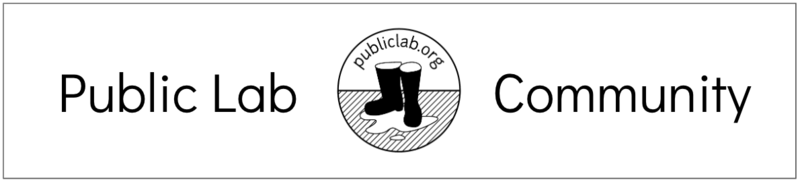
Chat
We have several ways to participate in the Public Lab chatroom; the easiest is listed first. For other methods, scroll down!
We've bridged together a number of different chatroom systems, so you can use one you're comfortable with.
Element/Matrix
Our "home" service is Element (a Matrix chat client) in the room #publiclab:
Because this is where we "connect" all the chatrooms together, it tends to be the smoothest experience with the most features.
It includes file upload, voice chat, and notifications. Matrix also offers several clients for iOS and Android devices: https://element.io
Gitter
Many folks participating via GitHub use Gitter.im, and we've also bridged that with the "main" Element/Matrix chatroom:
https://gitter.im/publiclab/publiclab
However, Gitter was bought by Matrix and is slowly being changed into a Matrix service. This is slow and not completely smooth (although we appreciate it!) so the two systems are gradually becoming the same -- compatibility is improving! Track this process here and the next big milestone is bridging private rooms.
IRC
Unfortunately, due to excessive offensive posts (see our Code of Conduct) through the IRC chat system, we have turned off messaging for new chat participants who join over IRC. This means you will only be able to read the chat, not post your own messages. To participate actively, please use another system like Gitter or Matrix/Element.
We apologize for this necessity!
The following are for moderators in our various chat channels:
Tools for IRC
Moderators may find these tools helpful:
- Get Op with:
/msg chanserv op #publiclab - Quiet someone with:
/mode #publiclab +q nick - Unquiet with:
/mode #publiclab +e nick - https://www.oftc.net/ChannelModes/
Tools for Riot
Ban people by clicking their avatar icon:
Then click Ban under Admin tools.
To redact a message, click the ... icon to the right side of the message, then choose Redact or Remove. On Android, long-press the message to get this menu.