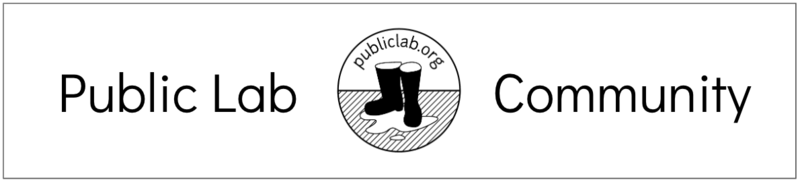
Chat
We have several ways to participate in the Public Lab chatroom; the easiest is listed first. For other methods, scroll down!
Basic chatroom
Get started quick, no installation needed! Real name is optional:
(Open this in new window: https://chat.publiclab.org)
We've bridged together a number of different chatroom systems, so you can use one you're comfortable with. (If you care, Public Lab's chatroom is run on IRC,on OFTC in the room #publiclab).
Riot.im/Matrix
We also use the Riot.im service, which is a bit more fully-featured than IRC, also in the room #publiclab:
https://riot.im/app/#/room/#publiclab:matrix.org
Because this is where we "connect" all the chatrooms together, it tends to be the smoothest experience with the most features.
It includes file upload, voice chat, and notifications. This is connected to the IRC channel as well, so it's basically all the same chatroom. Riot also offers several clients for iOS and Android devices: https://riot.im
Gitter
Some folks participating via GitHub use Gitter.im, and we've also bridged that with the other chatrooms:
https://gitter.im/publiclab/publiclab
Adium
To use IRC in Adium on a Mac, follow these steps:
Opening the #publiclab channel in Adium (Mac):
Add the account:
Join the #publiclab channel:
The following are for moderators in our various chat channels:
Tools for IRC
Moderators may find these tools helpful:
Tools for Riot
Ban people by clicking their avatar icon:
Then click Ban under Admin tools.
To redact a message, click the ... icon to the right side of the message, then choose Redact or Remove. On Android, long-press the message to get this menu.

