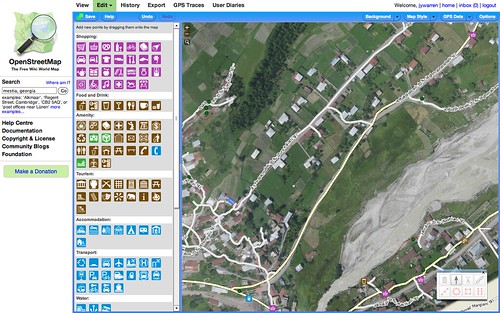It's easy to add your [MapKnitter](https://mapknitter.org) exported map as a background layer when editing OpenStreetMap. This wiki page explains how to connect to Potlatch 2 and iD editor. There is also a case study of an earlier method at bottom.

###Potlatch 2###
With help from Andreas Trawoeger from the OSM-talk list, we set up a "deep link" underneath the _Export formats_ area, so you can open your map directly in OpenStreetMap's Potlatch 2 editor by clicking "Use your map to contribute to OpenStreetMap in Potlatch":
**Note:** this is only available for maps which have been released under open licenses, such as CC-BY or public domain.
###iD Editor##
In Mapknitter.org, there is a "deep link" underneath the _Export formats_ area so you can open your map directly in OpenStreetMap's iD editor editor by clicking "Use your map to contribute to OpenStreetMap in iD". This will open the iD editor hosted on openstreetmap.us.
If you want to use openstreetmap.org, you can click the Edit tab, choose the iD editor, then click the background tab to add a custom layer. The URL you paste in will be formatted like this: https://mapknitter.org/tms/2011-7-31-brooklyn-gowanus-vis/alt/{z}/{x}/{y}.png


----
###Old technique (no longer necessary)###
In this example I'm using [a map of Mestia, a city in the Svaneti region of Georgia](https://mapknitter.org/map/view/mestia).
First, open the "backgrounds" menu and choose "Add":
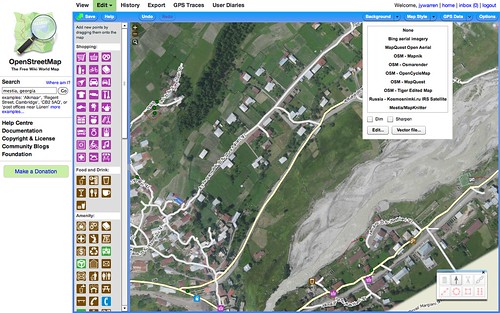 Then, add a new background layer, using your map's "**OSM-style TMS**" link, with added z,x,y like this:
https://mapknitter.org/tms/mestia/alt/$z/$x/$y.png
Where "mestia" is your map's name. See screenshot:
Then, add a new background layer, using your map's "**OSM-style TMS**" link, with added z,x,y like this:
https://mapknitter.org/tms/mestia/alt/$z/$x/$y.png
Where "mestia" is your map's name. See screenshot:
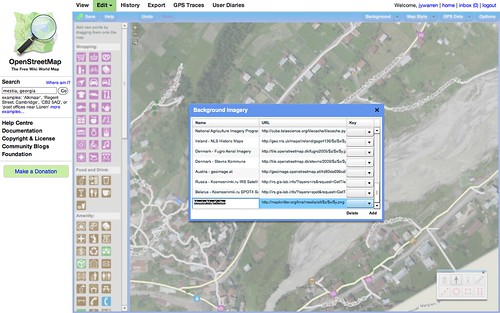 You can turn off "dimming" to see the map more clearly:
You can turn off "dimming" to see the map more clearly:
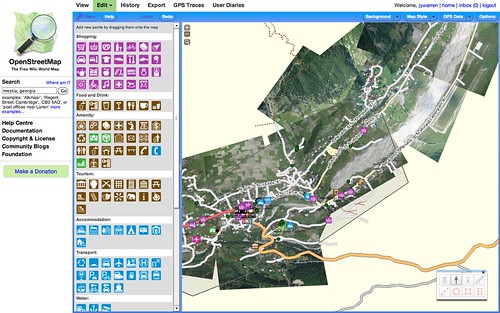 Zoom in and see how well your balloon map fits existing data. Then trace to add more features:
Zoom in and see how well your balloon map fits existing data. Then trace to add more features:
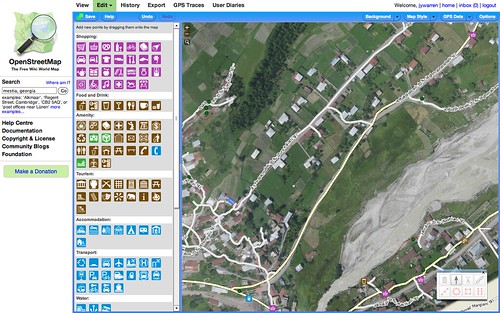
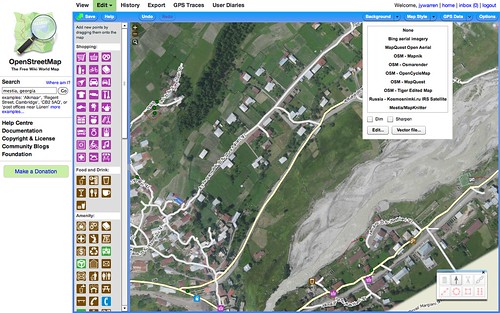 Then, add a new background layer, using your map's "**OSM-style TMS**" link, with added z,x,y like this:
https://mapknitter.org/tms/mestia/alt/$z/$x/$y.png
Where "mestia" is your map's name. See screenshot:
Then, add a new background layer, using your map's "**OSM-style TMS**" link, with added z,x,y like this:
https://mapknitter.org/tms/mestia/alt/$z/$x/$y.png
Where "mestia" is your map's name. See screenshot:
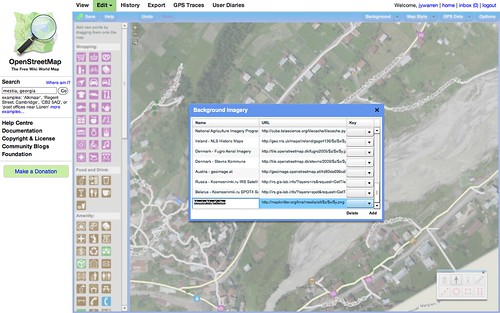 You can turn off "dimming" to see the map more clearly:
You can turn off "dimming" to see the map more clearly:
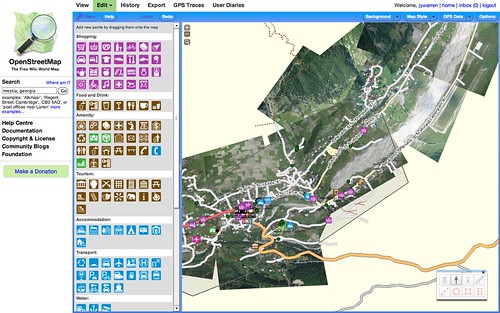 Zoom in and see how well your balloon map fits existing data. Then trace to add more features:
Zoom in and see how well your balloon map fits existing data. Then trace to add more features: